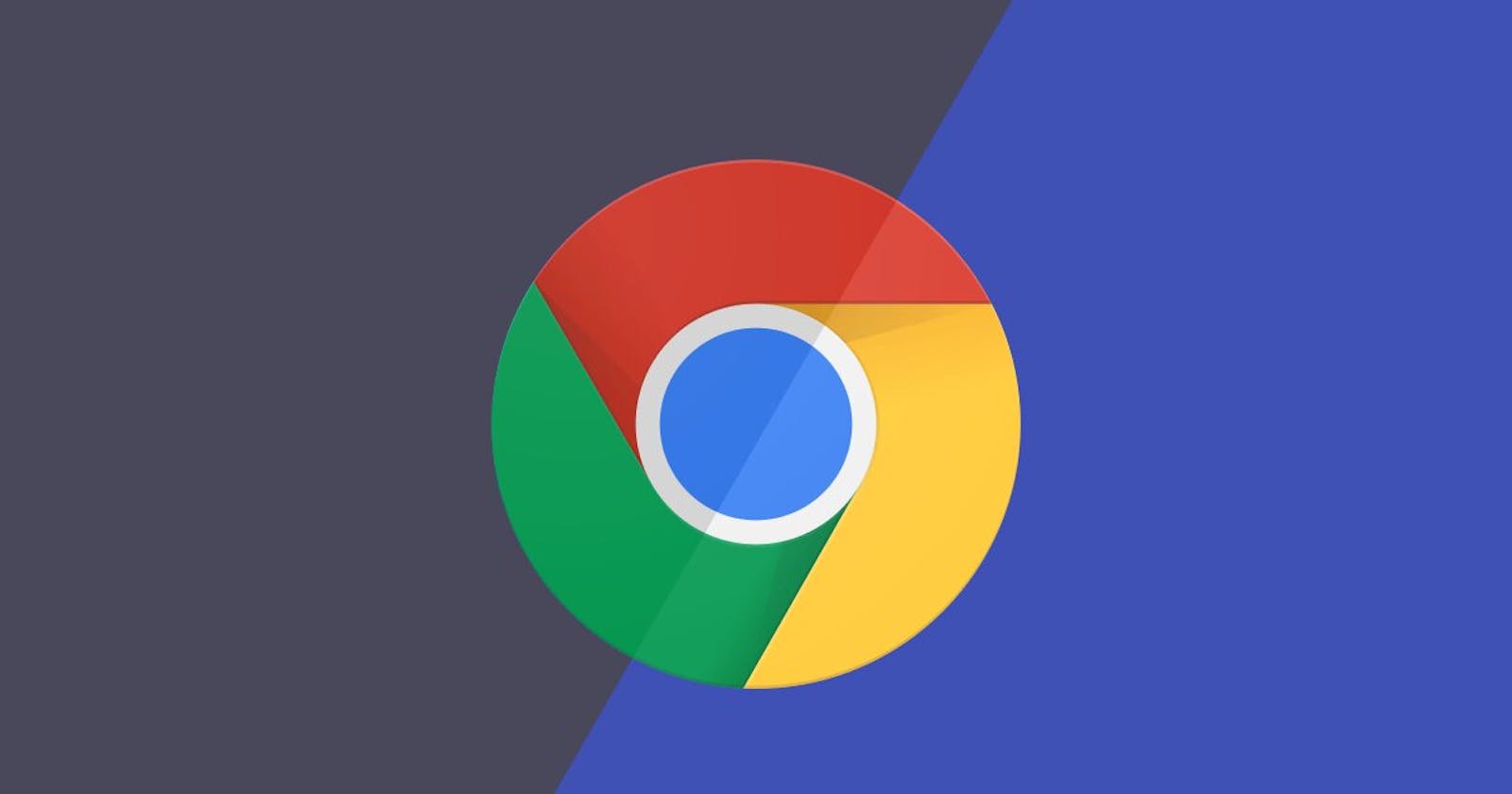If you set Windows to use dark mode, Chrome will also switch to dark mode. Unfortunately, setting Ubuntu to dark mode will not automatically set Chrome as well. It’s not that straightforward, but it’s still pretty simple.
Enable Dark Mode in Chrome on Ubuntu
I’m using Ubuntu Desktop 20.04, a long-term support version. Just so you know.
Step 1.
Go to your Settings>Appearance and switch to Dark.
Step 2.
Open Chrome and:
- Type
chrome://flagsin the address bar; - Type “dark mode” in the search bar;
- Select Enabled for Force Dark Mode for Web Contents.

You’ll notice that the address bar and tabs are still in light mode. That’s because only web contents/internal pages are being rendered in dark mode, not the whole browser.
Step 3
To go full dark mode, access Chrome’s settings by clicking on the 3 vertical dots, in the top-right corner, and selecting Settings.

Step 4
Select Appearance and click on the Use GTK+ button, in the Theme section.

GTK+ is a free and open-source cross-platform widget toolkit for creating graphical user interfaces (GUIs).
You’ll notice that Chrome has gone into full dark mode now, not just the web contents/internal pages.
That’s a Wrap!
If some info is outdated or incorrect, or you have anything to add, ask ping me via Twitter or add it in a comment section.